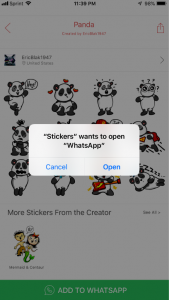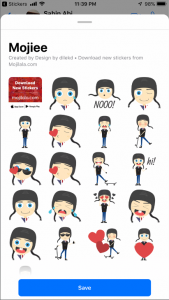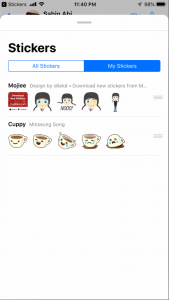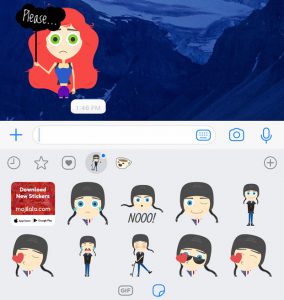More than 1 billion people in over 180 countries use WhatsApp to stay in touch with friends and family, anytime and anywhere. But what exactly WhatsApp is?
What is WhatsApp?
WhatsApp is free to download messenger app for smartphones. It is as an alternative to SMS. WhatsApp uses the internet to send messages, images, audio or video. The service is very similar to text messaging services, however, because WhatsApp uses the internet to send messages, the cost of using WhatsApp is significantly less than texting.
WhatsApp users can send and receive a variety of media: text, photos, videos, documents, and location, as well as voice calls. WhatsApp messages and calls are secured with end-to-end encryption, meaning that no third party including WhatsApp can read or listen to them.
You can also use Whatsapp on your desktop, simply go to the Whatsapp website and download it to Mac or Windows. It is popular with teenagers because of features like group chatting, voice messages and location sharing.
Is it free to send messages over WhatsApp?
WhatsApp uses your phone’s Internet connection (4G/3G/2G/EDGE or Wi-Fi, as available) to send and receive messages to your friends and family. You don’t have to pay for every message. As long as you haven’t exceeded your data limit or you’re connected to a free Wi-Fi network, your carrier shouldn’t charge you extra for messaging over WhatsApp.
WhatsApp Calling works in the same way. Learn more about WhatsApp Calling on: Android | iPhone | Windows Phone
Please be aware that:
- If your phone is roaming, additional mobile data charges may apply. Learn how to configure roaming settings for WhatsApp on: Android | iPhone | Windows Phone | Nokia S40
- If you send SMS messages to your friends inviting them to use WhatsApp, service charges from your mobile provider may also apply.
Why Use WhatsApp?
• No Fees: WhatsApp uses your phone’s Internet connection (4G/3G/2G/EDGE or Wi-Fi, as available) to let you message and call friends and family, so you don’t have to pay for every message or call.* There are no subscription fees to use WhatsApp.
• Multimedia: Send and receive photos, videos, and Voice Messages.
• Free Calls: Call your friends and family for free with WhatsApp Calling, even if they’re in another country.* WhatsApp calls use your phone’s Internet connection rather than your cellular plan’s voice minutes. (Note: Data charges may apply. Contact your provider for details. Also, you can’t access 911 and other emergency service numbers through WhatsApp).
• Group Chat: Enjoy group chats with your contacts so you can easily stay in touch with your friends or family.
• WhatsApp Web: You can also send and receive WhatsApp messages right from your computer’s browser.
• No International Charges: There’s no extra charge to send WhatsApp messages internationally. Chat with your friends around the world and avoid international SMS charges.*
• Say No To Usernames And Ping: Why bother having to remember yet another username or PIN? WhatsApp works with your phone number, just like SMS, and integrates seamlessly with your phone’s existing address book.
• Always Logged In: With WhatsApp, you’re always logged in so you don’t miss messages. No more confusion about whether you’re logged in or logged out.
• Quickly Connect With Your Contacts: Your address book is used to quickly and easily connect you with your contacts who have WhatsApp so there’s no need to add hard-to-remember usernames.
• Offline Messages: Even if you miss your notifications or turn off your phone, WhatsApp will save your recent messages until the next time you use the app.
• And Much More: Share your location, exchange contacts, set custom wallpapers and notification sounds, email chat history, broadcast messages to multiple contacts at once, and more!
How to download WhatsApp to iPhone?
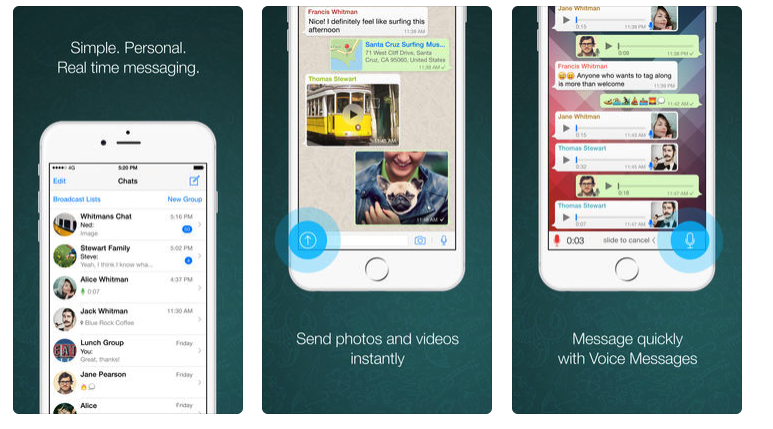
Download location: The app can be downloaded from the App Store.
Compatibility: Requires iOS 8.0 or later. Compatible with iPhone.
Supported Languages: English, Arabic, Bengali, Catalan, Croatian, Czech, Danish, Dutch, Finnish, French, German, Greek, Gujarati, Hebrew, Hindi, Hungarian, Indonesian, Irish, Italian, Japanese, Korean, Malay, Marathi, Norwegian Bokmål, Persian, Polish, Portuguese, Romanian, Russian, Simplified Chinese, Slovak, Spanish, Swedish, Thai, Traditional Chinese, Turkish, Ukrainian, Urdu, Vietnamese
How to download WhatsApp to Android?
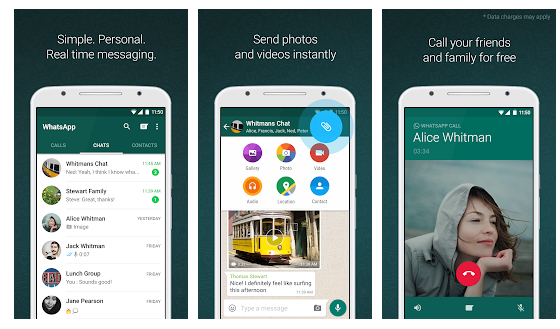
Download location: The app can be downloaded from the Google Play Store.
Supported Languages: English, Arabic, Bengali, Catalan, Croatian, Czech, Danish, Dutch, Finnish, French, German, Greek, Gujarati, Hebrew, Hindi, Hungarian, Indonesian, Irish, Italian, Japanese, Korean, Malay, Marathi, Norwegian Bokmål, Persian, Polish, Portuguese, Romanian, Russian, Simplified Chinese, Slovak, Spanish, Swedish, Thai, Traditional Chinese, Turkish, Ukrainian, Urdu, Vietnamese
How to Add Friends on WhatsApp
1. First, make sure that the friend that you want to chat with has WhatsApp installed on their phones. If not, you can invite them by sending an email or SMS message to them.
2. If you are an Android user, launch WhatsApp and tap the New Chat icon found on the upper right corner of the screen. If you are using Blackberry or iPhone, tap Favorites.
3. On your Contacts page, scroll down and tap “Tell Friends about WhatsApp” at the bottom of your screen. For iPhone and Blackberry, tap “Invite Friends.”
4. A pop-up window will appear with options to send the invitation. You can either send the link via SMS, email, or other messaging apps installed on your phone. If you are going to send an SMS, you will be charged the standard SMS rate.
5. Another way of adding friends to WhatsApp is entering your friend’s phone number in your Phonebook after confirming he or she has WhatsApp installed in his or her phone. Make sure that you enter the correct number correctly. If you are entering an international number, don’t use zeros but the plus (+) sign. Then, type the country code and phone number.
6. After that, go to your Contacts page on WhatsApp and tap Refresh.
Could I use one WhatsApp account on multiple phones?
Your WhatsApp account can only be verified with one number on one device. If you have a dual SIM phone, please note that you still must choose one number to verify with WhatsApp. There is no option to have a WhatsApp account with two phone numbers.
If you attempt to frequently switch your WhatsApp account between different devices, at a certain point, you may be blocked from re-verifying your account. Please don’t repeatedly switch between different devices and numbers.
How can I change WhatsApp’s language?
WhatsApp is available in over 40 languages and up to 60 on Android. As a general rule, WhatsApp follows the language of your phone. For example, if you change the language of your phone to Spanish, WhatsApp will automatically be in Spanish.
To change your phone’s language, please follow these steps:
- Android: Go to your phone’s Settings, then tap System > Languages & input > Languages. Tap and hold a language to position it at the top, or tap + Add a language.
- iPhone: Go to iPhone Settings
 , then tap General > Language & Region > iPhone Language. Select a language, then tap Done > Change to {language}.
, then tap General > Language & Region > iPhone Language. Select a language, then tap Done > Change to {language}. - Windows Phone: Go to your phone’s Settings, then tap Time & language > Language. You can either tap Add languages or tap and hold a language > tap Move up until it’s positioned at the top. Please note you’ll need to restart your phone for these changes to take effect.
- Jio: Press Settings on the apps menu > scroll to the side to select Personalization > scroll down and press Language > press Language > select the language you want to use > press SELECT.
Additional option available in supported countries
If you’re using an Android phone, you might have the option to change WhatsApp’s language from within the app. To do so:
- Open WhatsApp.
- Tap Menu > Settings > Chats > App language.
- Choose the desired language from the popup.
Note: If you don’t see this option, it might not be supported in your country.
How can I change my WhatsApp phone number?
Before you stop using a particular phone number, you should migrate your WhatsApp account to the new number. For a simple way to do this, use our Change Number feature. By using this feature, you’ll be able to migrate your account information (including your profile information) as well as your groups.
Learn more about changing your number: Android | iPhone | Windows Phone | Nokia S40
Make sure your contacts delete your old phone number from their phone’s address book and input your new number. As it is a common practice for mobile providers to recycle numbers, you should expect that your former number will be reassigned.
Note: You do not need to delete your old account. After successfully using the Change Number feature, your old account will be automatically deleted.
How can I change the phone which I use for WhatsApp?
Different types of phone
If you’re moving from one type of phone to another, such as from an iPhone to an Android, and preserving your number, you’ll keep your account info. This information is tied to the phone number. Simply download WhatsApp on the new phone and verify your number.
Note: You can’t migrate your messages across different types of phone.
If you’re moving from one type of phone to another and not preserving your number, simply download WhatsApp on the new phone and verify the new phone number.
Important: Remember to delete your old account. However, if you didn’t delete your account and no longer have access to your old phone, don’t worry. If the new owner of your old number activates WhatsApp on a new phone after 45 days, all of your account information tied to that phone number will be completely deleted.
Same type of phone
If you’re moving to the same type of phone, such as from an Android to another Android, then you may have an option to migrate your messages. Learn more about transferring your chats on:Android | iPhone | Windows Phone
After changing your phone
Before you give away your old phone, make sure to wipe it of all your data. Remember also to wipe the SD card, if applicable. This ensures that none of your private data, such as your WhatsApp messages, will fall into someone else’s hands.
How to Hide Last Seen on WhatsApp
WhatsApp for Android
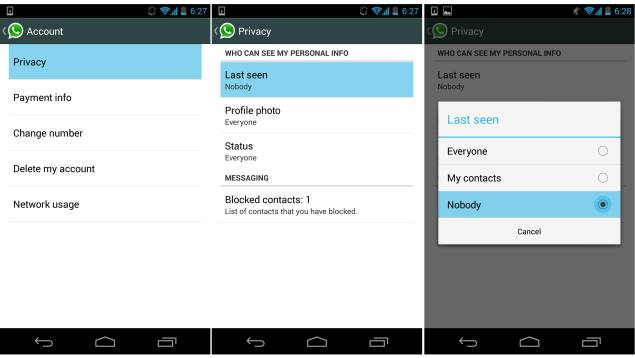
- First launch Whatsapp and then click on Menu in it. Commonly it’s a 3-dots symbol on the top right-corner and for those who have a menu button in the three capacitive button at the bottom can access it from there (usually bottom left-most or right-most touch capacitive button).
- Under the Menu user will find Settings.
- Tap on Settings and find Privacy option and select.
- Under the Privacy, users can see the Last Seen option under Who Can See My Personal Info. Just tap on it and select whom do you want to show the information – Everyone (info will be visible to all), My contacts (Will not be visible to people other than WhatsApp contacts) and Nobody (No one can see the info and neither can you see their Last Seen info).
WhatsApp for iPhone
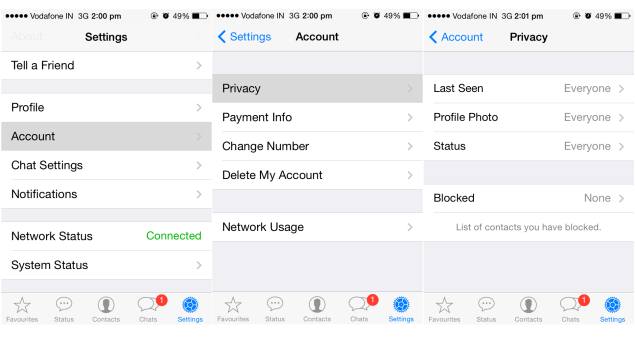
- First launch Whatsapp and then tap on Settings in it, located at the bottom right corner.
- Now in Settings find an option says Account.
- Tap on Account and then tap on Privacy in it.
- Now finally tap on Last seen to change it from Everyone (info will be visible to all) to My contacts(Will not be visible to people other than WhatsApp contacts) or Nobody (No one can see the info and neither can you see their Last Seen info).
WhatsApp for BlackBerry 7 OS
- Launch Whatsapp and go to Settings, shown with a gear wheel symbol in top band second before New Chat (shown as a pencil symbol).
- Now in Settings find Privacy Settings below System Profiles.
- First option in Privacy Settings will be Last Seen under Visibility.
- Now with drop-down in Last Seen can be changed from Everyone (info will be visible to all) to My contacts (Will not be visible to people other than WhatsApp contacts) or Nobody (No one can see the info and neither can you see their Last Seen info).
WhatsApp for BlackBerry 10
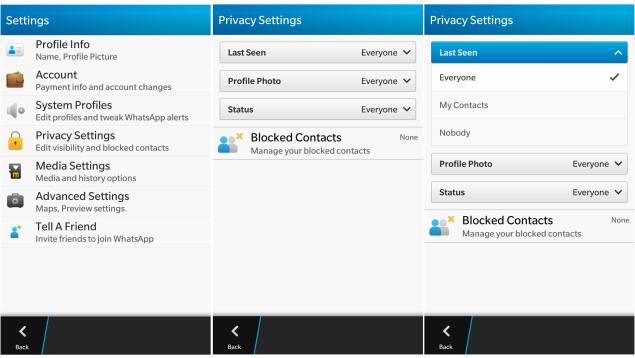
- First launch Whatsapp and then slide down from the top of the glass to reveal a gear wheel shaped Settings button.
- Tap on Settings and find Privacy Settings option.
- Tap on the Privacy Settings, and you can see the Last Seen option. Just tap on it and select whom do you want to show the information – Everyone (info will be visible to all), My contacts (Will not be visible to people other than WhatsApp contacts) and Nobody (No one can see the info and neither can you see their Last Seen info) .
At present, it’s not possible to change the last seen setting on Windows Phone devices and Nokia Asha devices, though it is possible that this feature will be added to those platforms in future software updates.
How to use stickers in WhatsApp?
To download and use stickers:
- Open any individual chat or group.
- Next to the text input field, tap Emoji
 > Stickers
> Stickers  .
. - To add sticker packs, tap Add
 .
. - In the Stickers popup that appears, tap Download
 next to the sticker pack you want to download. If prompted, tap DOWNLOAD • {file size}.
next to the sticker pack you want to download. If prompted, tap DOWNLOAD • {file size}.
- A green check mark
 will appear once the download is complete.
will appear once the download is complete.
- A green check mark
- Tap Back
 .
. - Find and tap the sticker you want to send.
- Please note that once you tap the sticker, it’ll send automatically.
How to send stickers on WhatsApp?
Step 1: 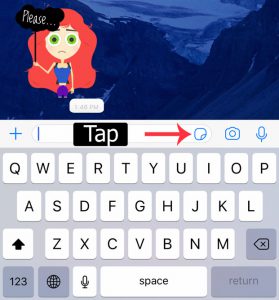
Step 2: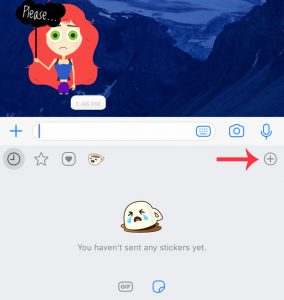
Step 3: 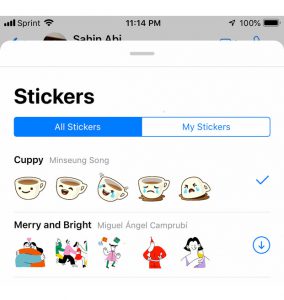
How to use your MojiLaLa stickers on WhatsApp?
1-) Open the Mojilala App
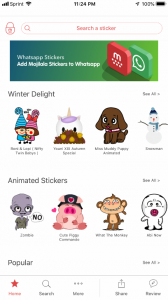
2-) Go to sticker package which you want to add & use on WhatsApp
3-) Tap to “Add to WhatsApp” button
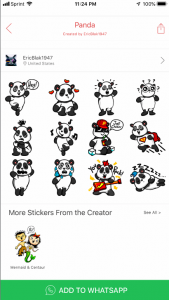
4-) Wait while your stickers adding to WhatsApp
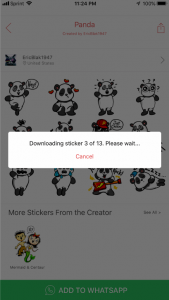
5-) Tap to “Open” button when you see the prompt
6-) The app will redirect to WhatsApp and WhatsApp will be opened automatically
7-) Tap to “Save” button when the app redirect to WhatsApp
😎 You can see the sticker package under the “My Stickers” tap in the WhatsApp
9-) Enjoy with your stickers 🙂
Who is the founder of WhatsApp?
WhatsApp was founded by Jan Koum and Brian Acton who had previously spent 20 years combined at Yahoo. WhatsApp joined Facebook in 2014, but continues to operate as a separate app with a laser focus on building a messaging service that works fast and reliably anywhere in the world.